Feb 28, 2018
Flinto 25: Button Press and Adaptive Features
Flinto 25 is available now, it includes three new features and dozens of smaller improvements.
Button Press and Hover Gestures
The new Button Press and Button Hover gestures make creating button interactions in Flinto much faster. Button press behaviors that used to require 3 links now require one.
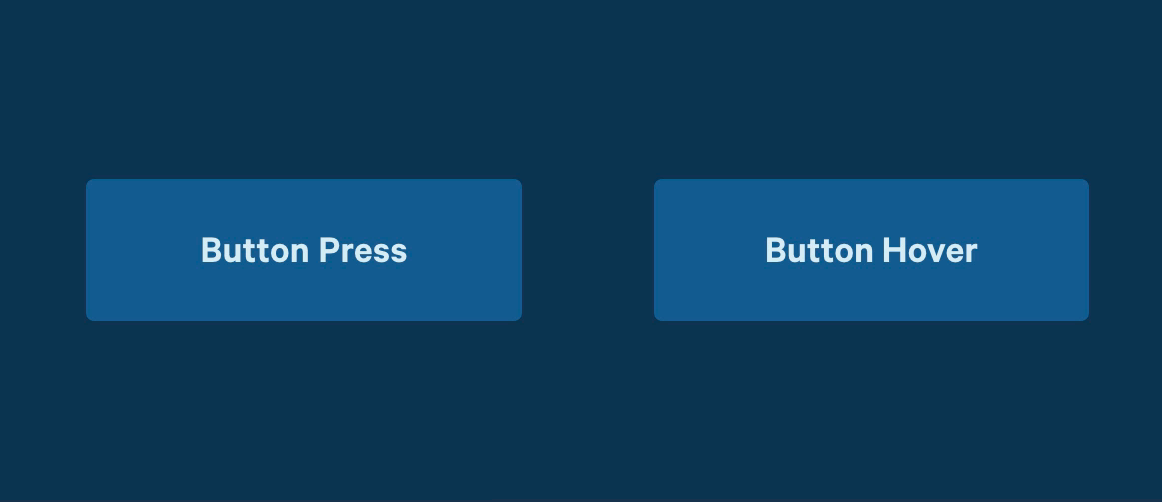
The button press gesture handles pressing, releasing, and cancelling the press by dragging outside the button. Button Hover works similarly and allows creating hover effects with a single link from one state to the other, it automatically handles going back from the target state to the initial state.
Adaptive Snap Lines
When you drag a layer in a graphics app, you might see hundreds of snap lines flash on the screen, your layer jumps all over the place as it attempts to snap to various places. This drives us nuts.
In Flinto 25, the velocity and acceleration of your cursor is monitored while dragging, that data is used to intelligently disable snapping until you slow down and are ready to place the layer. The result is a drastic reduction of unnecessary and annoying snap lines.
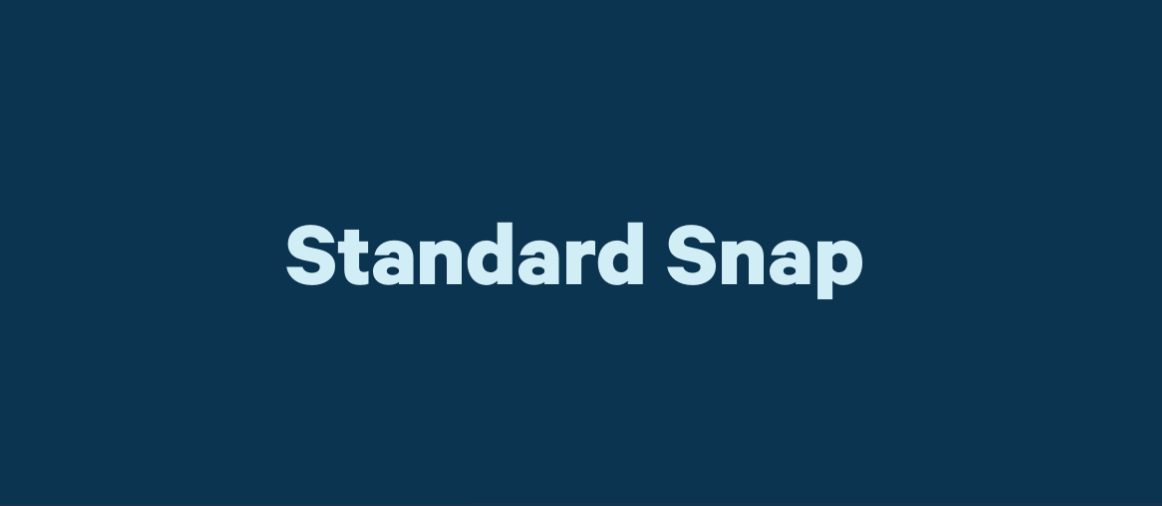
We’ve also improved snapping in other ways. Snapping now only happens between layers within the same group, and snap lines appear when inserting new layers.
Adaptive Resize Handles
When a layer is selected, you have 8 resize handles available, unless the layer is very tiny, that means you need to zoom in to access certain resize handles, which just wastes your time.
In Flinto 25, we changed the way resize handles work, so that all 8 are always visible, and easy to drag. The handles never cover the layer itself, so you can always drag it. Even with a 1x1 layer, you can resize in any direction or drag the layer.
Other Improvements
- Behaviors can now be reused more reliably, changing the size of a behavior group no longer causes unexpected animation results
- Added the ability to use enter and shift+enter to climb up and down the group hierarchy
- Looping behaviors with 0ms timer links now loop more smoothly
- Fixed a crash caused by 0x0 sized layers
- Improved double-click to select layers inside of groups in the Transition Designer
- Improved text handling between Flinto on Mac and iOS
- Improved positioning of iOS status bar on screens
- Fixed an issue with video exports could create large temporary files
- Improved behavior of full-screen preview window
- Escape key now cancels currently activated tool before exiting Behavior Designer
- Inspector scroll position is maintained while switching states in the Transition Designer and Behavior Designer
- Improved animation of drop shadows where initial state of the animation has the shadow disabled
- Improved state switching in Behavior Designer to avoid situations where links appear on the wrong state
- Fixed an issue where changes to drop shadow properties didn't save in the Behavior Designer
- Improved tab behavior for cycling through layers in the current group
- Improved resize behavior in PX mode to be more accurate
- Fixed the size of the area you can click to exit out of text edit mode
- Double tap gesture now activates on the second mouse up instead of mouse down
- Holding option to duplicate a layer now works after drag has started
- Improved the way scroll group resizing affects the scroll group's content size
- Hide selection borders while changing layer color
- Hide selection borders while dragging layer
- Improved the document inspector so that changes are instant
