Aug 17, 2018
Flinto 26: Sticky Tools and Shape Expand
Flinto version 26 with Sticky Tools and Shape Expand is available now. This version adds a convenient Sticky Tool feature which allows certain tools to be activated with a single click or keypress. We've also added a way of quickly expanding a shapes to the edges of the screen. There is also a huge list of small improvements.
Sticky Tools
The usual way to draw a shape is to click down, drag, and release. There are several modifiers you can use while drawing too.
- Command - disable snap lines
- Option - resize from the layer's origin
- Space - reposition layer
- Shift - constrain proportions
Holding down a combination of keys along with the mouse can feel awkward, so we set out to make this easier without disrupting the way things currently work.
We call the result we arrived at “Sticky Tools” because now, you if you click once, you can draw a shape without continuing to hold down the mouse button and you can complete the shape with a second click. While drawing a shape, if you press command once, you can toggle snap lines without needing to hold the key down. If you tap space, you can toggle reposition mode, and so on. That means you can easily combine these modifier keys without needing to hold them all down. But everything still works the old way too, you can hold down the mouse or modifier keys if that’s what you’re used to.
Shape Expand
It’s very common to resize shapes so that they hug the edge or corner of a screen. We even allow for starting your shape drawing outside of a screen so that you can easily create the shape in a way that it fits into the edge or corner of a screen easily. In Flinto 26, we’ve added another convenient way to get shapes up against the edge.
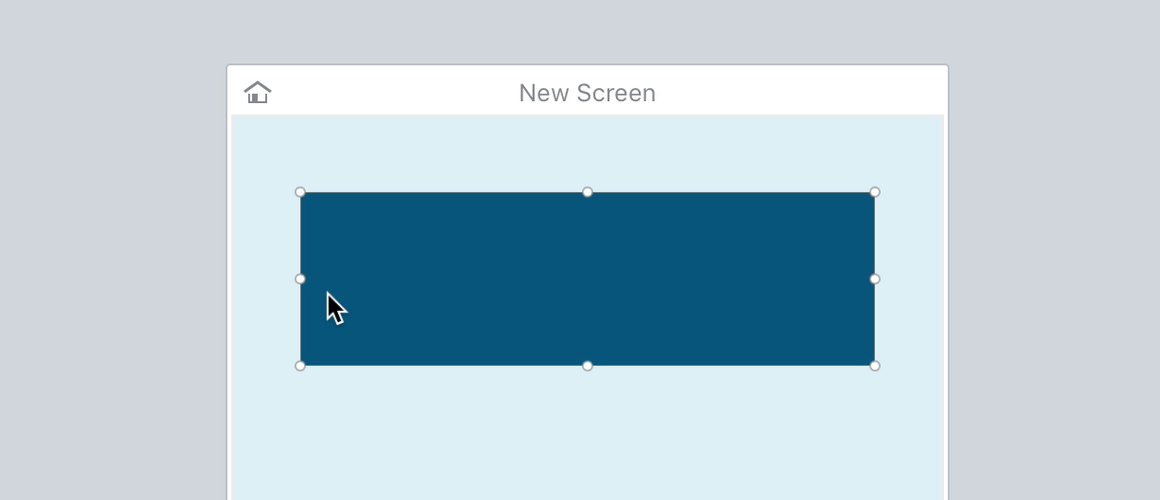
Double click a resize handle on a layer and that layer will be expanded to fit to the edge of the screen. It works on the corner handles too. If you hold option while double clicking, it will expand both the side you clicked, and the opposite side.
Other Improvements
- Improved the animation of connected scroll and clip groups in transitions
- The time taken to prepare for a transition to begin in large documents with thousands of layers is now up to 9x faster
- Copy and pasting large prototypes is up to 4x faster
- Temporary video files created by the preview window recording feature are correctly removed from the system
- Text layers with small line height are now easier to select
- Updated the default shadow to a more pleasing value
- Links now appear when selected, and while being drawn, even if “hide links” is enabled in the canvas
- Extensive improvements to undo in terms of correctness and performance
- Performance improvements for saving files, opening the preview window, undo/redo, preparing for animation
- Fixed other issues with connected layer animation where the layers would shift unexpectedly
- The Sketch import feature has been improved to fix issues where Sketch documents wont import, where an error occurs causing the import window to get stuck, and where layer names in Flinto are not correctly updated from the Sketch document
- When dragging multiple selected layers, the layers no longer shift relative to one another
- Fixed a problem that would cause a blank prototype to appear when previewing a document with an expired trial
- The empty area inside of a group no longer blocks clicks intended for layers behind the group
- Newly drawn shapes now consistently snap to the visible snap line when the shape is first created
- Improved behavior designer animation to remove unexpected delays
- Improved the reliability of timer links in the behavior designer
- Links that start off-screen inside a scroll group are no longer inactive when scrolled into view
- Improved canvas panning in the Behavior Designer
- Rotating a layer by command-clicking its handle is more accurate
- Fixed a problem in the behavior designer where layers would animate to an unexpected location
- Undoing a change the document's background color property no longer results in the wrong color appearing
- Undoing the creation of a behavior now works as expected
- Undoing the creation of a behavior state after renaming a state now works correctly
- The iOS viewer live preview now correctly displays newly added text layers when they are added
- Undoing a color change now correctly groups undo states together so that a single undo goes back to the previously selected color
- Copying and pasting a group with a non-initial state behavior now reliably results in a correctly-sized group
- The home indicator icon on the home screen no longer appears outside of the screen frame
- The home indicator no longer disappears when changing the screen size from the document inspector
- Deleting a screen is now correctly reflected in the preview window
- Changing a screen name in the canvas is now correctly reflected in the layer list
- Recording the preview window on an external display now works correctly
- The cursor in the preview window no longer changes from a circle to an arrow when using the keyboard shortcut to start recording
- The layer thumbnail now better reflects the actual layer appearance after resizing grouped layers
- Layers inserted while holding shift no longer jump around
- Layers inside clip groups no longer jiggle during animation
- Layers animating with extreme cubic-bezier easing now have smoother movement
- The scroll range indicator arrow no longer jumps when a scroll group has an initial offset value
- Improved performance of behavior designer when the document has lots of layers
- Layers with a height of 0 are now correctly hidden from view in the preview window
- Layers with a stroke percent set now correctly display drop shadows
- Drawing a rectangle in a scroll group with an initial offset value now follows the cursor as expected
- Inserting points on paths now works correctly after zooming
- Copying a group with multiple behaviors into a new document now correctly maintains all the behaviors, not just the first one
- Layers no longer unexpectedly deselect when selecting the child layer of a group in the Transition Designer
- Tabbing through text fields in the document inspector now correctly cycles back to the first field after reaching the bottom
- Layers can now be added to an empty group
- The link overlay is now hidden when editing the properties of a layer to provide a better view of how the layer is changing
- Layers with non-default vertical alignment in Sketch now import correctly
- Undo of vector path modifications is now correctly reflected in the preview window
